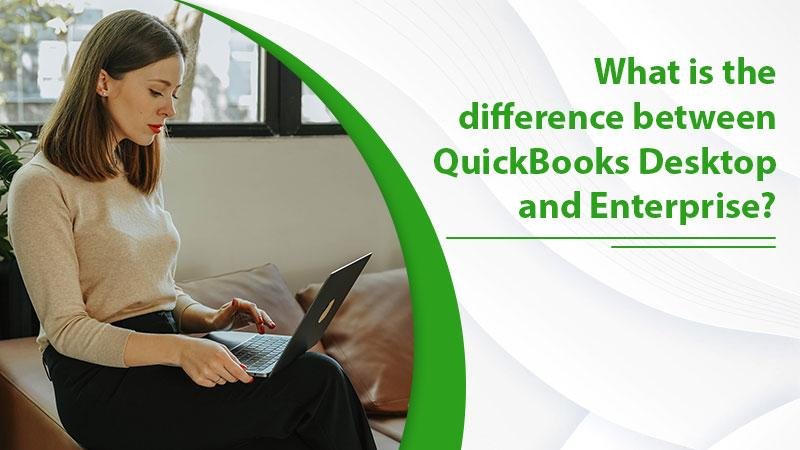Where do you begin when comparing QuickBooks Enterprise with QuickBooks Desktop? Both people and organizations use QuickBooks, an accounting tool from Intuit, to manage their finances. QuickBooks’ standard edition may be enough for handling personal finances or smaller businesses, but its restrictions may be restrictive for growing firms. You must consider the features, pricing, and functional variations between QuickBooks Desktop and enterprise in order to make an informed choice.
This post will guide you through a detailed comparison of QuickBooks Desktop versus QuickBooks Enterprise step-by-step. Additionally, this post will teach you QuickBooks Desktop and QuickBooks Enterprise download methods.
How is QuickBooks Enterprise different from QuickBooks Desktop?
QuickBooks Enterprise is a subscription-based model, unlike QuickBooks Desktop, which has a one-time charge. One thing to keep in mind is that Intuit is focusing a significant portion of its investments on online products due to the rapidly changing nature of the digital world. You cannot say that desktops are bad, but if this upward trend continues, QuickBooks’ online offerings will be superior to desktop solutions.
QuickBooks Enterprise differs from its standard version in several ways. The significant distinctions between QuickBooks Desktop and QuickBooks Enterprise are highlighted in the following information.
Features
- Comparing QuickBooks Enterprise to the desktop version, there are a lot of extra features.
- QuickBooks Enterprise offers unlimited technical support, free upgrades for a year, access to U.S. product specialists, and online data backup.
Functionality
- The functionality of QuickBooks Enterprise is identical to QuickBooks Desktop, but it contains more intricate procedures and capabilities.
- QuickBooks Enterprise has many entities, more complex inventory management, and more extensive data capacity than QuickBooks Desktop.
Pricing
- The Pro edition of QuickBooks Desktop starts at $200, while the Premier edition starts at $320. These prices are the same for all desktop variants.
- Since the enterprise edition starts at $600 per person, businesses that employ all 30 licenses must spend at least $18,000 to deploy QuickBooks.
Additional Licenses
- You are only permitted to use three Pro edition licenses and five Premier and Online edition licenses for each of the desktop versions of QuickBooks.
- Users of QuickBooks Enterprise get access to a total of 30 licenses, which is six times as many as those of QuickBooks Premium users.
Instant Reports
- For the Pro edition, more than 100 reports are available in the default desktop version of QuickBooks, and there are more than 150 reports from various industries.
- More than 150 reports are readily available in QuickBooks Enterprise, each customized to the sector served by the host organization.
How to install QuickBooks Desktop and Enterprise on your computer?
Now the differences between QuickBooks Desktop and QuickBooks Enterprise are apparent to you. Additionally, you must understand how to download QuickBooks Desktop and QuickBooks Enterprise to your computer. Below, each type of QuickBooks download process is described in detail.
Installation instructions for QuickBooks desktop:
QuickBooks Desktop is accounting software for small businesses designed to facilitate effective management of your suppliers, customers, and bank accounts. With QuickBooks’ sophisticated interface, deep functionality, and automation, you can say goodbye to managing business finances on spreadsheets.
- Visit QuickBooks’ official website to get started.
- Then seek a download link for QuickBooks desktop there.
- Then you will be asked to enter some basic information.
- Additionally, it would help if you mentioned the name of the QuickBooks program that you downloaded and set up on your computer.
- The enterprise version of QuickBooks can then be learned more about from there.
- Click the relevant file when finished to start the download.
- Watch for the download to finish.
- Open the QuickBooks Desktop installation file from downloads on your computer.
- Installation and configuration of QuickBooks on your computer are the last steps.
Installation instructions for QuickBooks Enterprise:
QuickBooks Enterprise is a cutting-edge accounting program that helps millions of business owners and accountants manage their work with minimal effort. You already know how handy it is if you already use QuickBooks and are upgrading to QuickBooks Enterprise.
- Close any open applications, including antivirus software.
- After downloading a file, double-click it.
- The Choose Installation Type window will appear once you have followed the onscreen instructions.
- Select the installation option you want to use.
- After the setting is finished, adhere to the directions displayed on the screen.
Final Thoughts
We hope the in-depth details above will help you compare QuickBooks Enterprise and QuickBooks Desktop in a more informed way. If you need help with these QuickBooks software solutions, you can also get in touch with their customer care team. The technical experts present can respond to any queries you may have.
Also Read Interesting Articles: RSpedia.