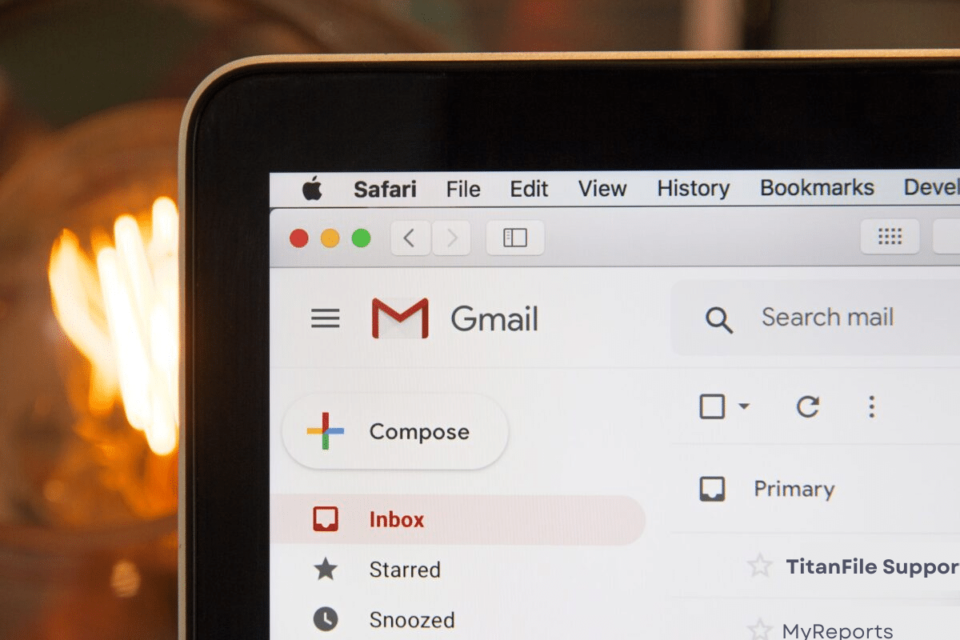In our digital age, emails remain one of the main methods used for document sharing and communication. As concerns over privacy and data security increase, it is essential to ensure that sensitive emails are properly protected. Gmail attachments may be encrypted as a way to protect sensitive documents. This article explores the importance of encryption for email attachments and provides a guide that explains how to securely send documents via Gmail.
Why Encrypt Gmail File Attachments?
Understanding why this is essential will help you understand how to encrypt Gmail attachments.
- Protect Sensitive Info:Sensitive data, such as financial records, contracts, medical reports, or personal information, is shared through email. Encrypting email attachments will protect sensitive documents and prevent unauthorized access.
- Requirements for Compliance:Many businesses and organizations have legal and regulatory requirements requiring sensitive transmission data encryption. There can be severe penalties if you do not adhere to these regulations.
- Avoid Data Breaches:Cybercriminals are attracted to email accounts. Encrypt attachments will help you reduce the risk and protect your organization’s reputation.
Now let’s look at how you can securely send documents through Gmail with encryption:
Step-By-Step Guide to Encrypt Gmail Attachments
- Compose a New Email
Start by clicking Compose, then click on Gmail to create an email.
- Create Your Message
Use the normal email format to compose your message, including the recipient’s email address, subject line, and text.
- Attach Document
If you want to attach a file, click on the paperclip symbol or the “Attach Files,” typically found at the bottom-left of the email compose window.
- Select the Document
After selecting the Document you want to attach, click “Open”. Once the Document is selected, click “Open” to attach it to your message.
- Document Encryption
To encrypt this Document, you have two options:
Option 1: Gmail’s In-built Encryption
Gmail provides a built-in security feature called Confidential Mode. To enable it, click the lock symbol with a timer at the bottom of the composition window. Here, you can specify an expiration date and whether a recipient must enter a passcode to access the email.
Option 2: Third-Party Cryptography Tools
Consider using encryption tools developed by third-party companies that work seamlessly in Gmail. Virtru is a tool of this type. Follow these steps to get started:
In the email composition screen, click “Virtru”. You will be prompted if the Virtru add-on still needs to be installed.
Once installed, you can set expiration and access dates for your emails. Virtru allows tracking when the recipient opens the email and accesses any attachments.
- Send an Encrypted email
Click “Send” after configuring the encryption options to transmit an encrypted email with a document attached.
- Notify the Recipient
If the email has an expiration or passcode, you should notify the recipient by a separate email, phone, or other secure method. They will need this information to be able to view the encrypted file.
Conclusion
Encrypting Gmail files is an effective and simple way to protect sensitive information from unauthorized access. Whether Gmail’s Confidential Mode is used or you use third-party software like Virtru for encryption, encrypting your attachments demonstrates your commitment to protecting data and following relevant regulations.
Remember that even though encryption improves security, you and your recipients must be educated about the importance of handling sensitive information with care. Combining encryption, best practices, and software updates with strong passwords and regular software updates can help create a solid defense against threats.