As a programmer, a code editor is your primary tool, which helps you to put your thoughts into code. To change HTML and CSS code, all you need is a simple text editor; the rest is up to your creativity.
You may, however, employ code editors with powerful editing tools to make your work
somewhat quicker. These features will help you when you’ re developing, testing, or debugging the code.
A code editor is just a text editor that is tailored to the development of an application. It might be a stand-alone application or a component of an Integrated Development Environment (IDE).
They make it easier to write and understand source code by separating the pieces so
developers can see their code.
It’s difficult to choose just one code editor as the best overall because there are so many different coding languages and approaches. Therefore, we’ ve prepared a list of the top 5 code editors available on the internet.
We’ ll find out everything each one has to offer and let you choose the one that best meets your needs.
So keep reading to see if you can discover an editor that can improve the way of your work.
Before moving forward, if you need help with programming, then make sure to check out this range of Coding and Programming related tools.
Also, if you need help with website development, then explore this service section and find the right web development and programming services according to your need.
Top 5 Best Code Editors
1. Visual Studio Code (VS Code)
Visual Studio Code is a code editor that is part of the Microsoft production line. It is among the most feature-rich and well-rounded code editors. It’s an open-source code editor that covers a broad range of programming languages and frameworks, including C, C++, and C#, as well as new languages like Go, Rust, and Node.js.
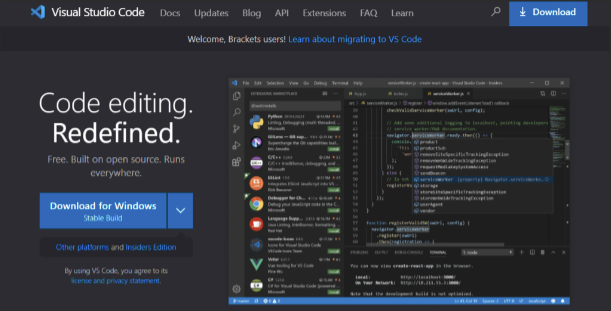
Visual Studio Code contains a lot of cool tools that can help you speed up your coding. The
application’s use of artificial intelligence is one of its most effective and highly time-saving features. This ensures that the software reads all of the code that the programmer writes in the application. As a result, it creates code-writing auto-responses focused on different types, function definitions, and other key information.
Installation Link: Download
Specifications
Your PC needs to have the following specifications to run Visual code studio smoothly:
Software:
● Minimum Windows 10 version 1703 or higher for personal computers
● Minimum Windows 7 SP1 for low-end computers
Hardware:
● Minimum 1.8 GHz and 64-bit processor. A 4-core processor is recommended for heavy
coding
● 2 GB of RAM is useable, but 4-GB RAM is recommended for the smooth operation of
Visual studio code
● Minimum of 4 GB of free space in the HDD. For better speed, install it on an SSD.
Other Requirements
● .NET Framework 4.5.2 minimum
● WebView2 runtime
Pros
● Refactoring and debugging of code
● It’s simple to extend and customize
● Working with Git and other SCM providers is extremely easy
● There’s a built-in debugger
● Can determine whether any code snippets are missing
Cons
● Compilation speed is slow if compared to some other editors
Shortcuts
Button Action
CTRL+. Automatically rectify mistakes
CTRL + SHIFT + SPACE Show a function’s signature
CTRL + P Open a specific file from a huge project
CTRL + SHIFT + L Change the names of files
CTRL + B Toggle sidebar
CTRL + K + X Cut white spaces
CTRL + SHIFT + L Add cursors to all matching selections
Plugins
Quokka
Quokka is a troubleshooting tool that provides real-time feedback on your code. It displays previews of functional outcomes as well as computed values for variables.
Open-In-Browser
There is no built-in mechanism in VSCode for opening files on the internet. This Browser Emulator Online introduces a unique option to the context menu called Open With Default Browser, and also commands panel choices for launching in a browser of your choosing.
Color Info
Color Info is a little plugin that provides you with a variety of details about the colors you’ ve used in your CSS.
Faker
Using the famous Faker JavaScript package, quickly inject placeholder data. You may produce random names, addresses, photos, phone numbers, or traditional Lorem Ipsum texts.
CSS Sneak Peek
You may trace the definitions of CSS classes and ids in your style sheets with this plugin.
2. Notepad ++
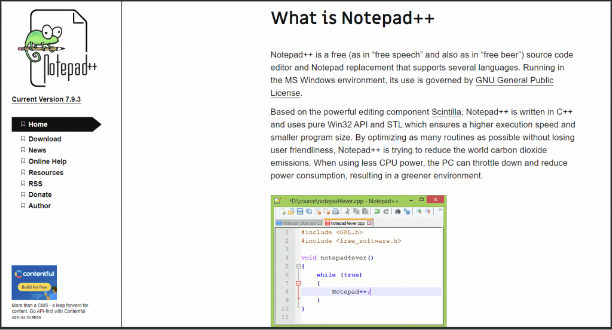
Notepad++ is a well-known free code editor that has been used by developers all around the world for quite some time. It’s significantly less complicated, with fewer bells and whistles. The editor is approximately 4MB in size. In that small space, though, it packs a powerful impact! This code editor executes at an astonishing rate, which is ideal for modern computers.
Notepad++ is a WYSIWYG editor which comes with a long list of common features and
supports over 50 programming, scripting, and markup languages, as well as the syntax,
highlighting, and code folding. The users can customize this WYSIWYG editor to their choice. But, if you’re prepared to accept its old appearance and feel, it’s a simple-to-learn tool for the most basic code editing requirements.
Installation Link: Download
Specifications
Your PC needs to have the following specifications to run Notepad++ :
Software:
● Windows Vista, XP, and newer versions
Hardware:
● At least 512 MB RAM
● 100 MB of free storage space in hard disk drive
● Intel Pentium 4 or newer processor
Pros
● Support keyword filling and function completion
● Support for a multilingual environment
● Marking of syntax
● A quick-to-launch small program.
● Sidebar editing is supported.
● Editing in collaboration
● Auto-saving
Cons
● Outdated appearance
Shortcuts
Buttons Action
Ctrl + Left Mouse Click Start the newly selected area
ALT + C Column Editor
Ctrl + D Duplicate the Current Line
Ctrl + T Switch the current line position with the previous line position
Ctrl + Shift + Up Move the Current Line
Alt + Shift + Arrow Keys Column Mode Select
Plugins
Autosave
This plugin is a lifesaver for many folks since it saves your code automatically.
NPPExport
NPPExport is a plugin that transforms markdown files to HTML or RTF format (Rich Text
Format).
Alignment of Codes
The code alignment plugin aligns the code and allows us to align it with whatever sign we
choose.
Multi-clipboard
When you enable Multi-clipboard, a window appears on the left side of notepad++, containing all of the histories of the code you’ve copied.
JSToolNpp
This plug-in helps javascript developers provide relevant tools while writing code.
Compare
This plugin allows you to view two files side by side in order to compare them and detect
differences or similarities based on your needs.
SpellChecker
This plugin scans the code for spelling mistakes and then corrects them.
3. Brackets
Joining and making connections across design and execution is one of the easiest strategies to progress in web development and brackets that try to accomplish that precisely. Brackets is an open-source WYSIWYG editor available for free. It’s a strong text editor with huge support for different programming languages.
The most notable feature distinguishing Brackets from other code editors is its outstanding
" Extract" capability. This function allows you to choose colors, dimensions, fonts, gradients, and other elements from a Photoshop file and convert them to a web-ready CSS.
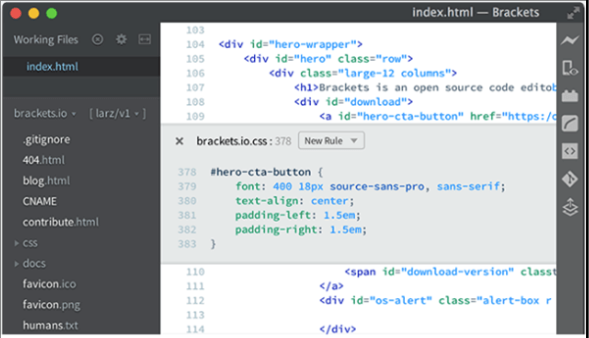
Installation Link: Download
Specifications
Your PC needs to have the following specifications to run Brackets smoothly :
Software:
● Windows Vista, XP, and newer versions
Hardware:
● At least 1 GB of RAM
● 1 GB of free storage space in a hard disk drive
● Intel Pentium D or newer processor
Pros
● With a web connection, you can see what’s going on in real-time
● It is Lightweight (only 40 MB)
● The user interface is simple and easy to manage
● The syntax of the code is underlined automatically
● Because it’s an open-source platform, it’s very easy to customize
● Provides faster access to a specific section of the code
● The user interface is pleasing to the eye
Cons
● There are some glitches in the compilation
Shortcuts
Go to document end Ctrl + End
Open line below Ctrl + Enter
Open line above Ctrl + Shift + Enter
Rename F2
Find next F3
Find previous Shift + F3
Next bookmark F4
Previous bookmark Shift + F4
Reload F5
Plugins
Auto Prefix
Autoprefixer is a postprocessor that optimizes the handling of vendor prefixes. CSS files are
parsed by Autoprefixer, which then adds vendor prefixes to CSS rules.
Minimalist
Minifier compresses JavaScript and CSS files and stores them as filenames in brackets.
Use the keyboard shortcut CMD+M or Ctrl+M to minify a file. It reduces files and saves space on your computer.
Beautify
The Beautify Brackets addon improves the appearance of your code. It not only improves the readability of your files but also provides a useful shortcut key for beautifying them.
Emmet
It improves your HTML and CSS workflow by allowing you to fill in CSS-like expressions that are dynamically processed and create output that matches what you typed in the abbreviation.
4. Blue Fish
Bluefish is a dynamic open-source and free code editor designed primarily for web developers and designers with a lot of expertise. It works with a variety of programming and markup languages, although it’s mostly used to create dynamic and interactive websites.
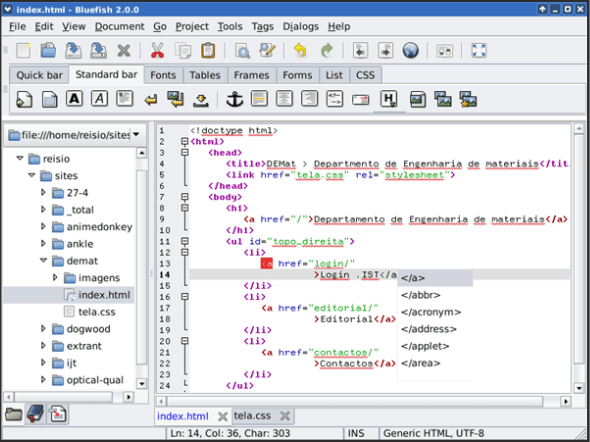
If you like working on a lot of different applications at once and don’t want to waste time waiting
for the code editor to run your code, Bluefish is the code editor for you. BlueFish is lightning-
a fast code editor that can handle a wide range of markup languages. The technology is so
powerful that it can load a whole page in less than a second!
Installation Link: Download
Specifications
Your PC needs to have the following specifications to run Bluefish smoothly:
Software:
● Windows Vista, XP, and newer versions
Hardware:
● At least 512 MB RAM
● 500 MB of free storage space in a hard disk drive
● Intel Pentium 4 or newer processor
Pros
● After a crash or shutdown, changes can be automatically recovered.
● Hundreds of files are loaded in seconds.
● Supports remote files on multiple threads.
● Almost every programming language is supported.
● Text window with anti-aliasing.
● Multiple document interface (opens 500+ documents in seconds).
Cons
● Might lag during heavy coding sessions
● No plugins support
Shortcuts
Button Function
SHIFT + CTRL + BB Select parent block
CTRL + D Duplicate line
SHIFT + CTRL + C Toggle comment
CTRL + L Goto line
CTRL + F Search
5. TextMate
TextMate is a premium segment source code editor for Mac OS that has a really nice interface. It’s a multi-purpose text editor with a variety of new and interesting features. Moreover, it is available free of cost.
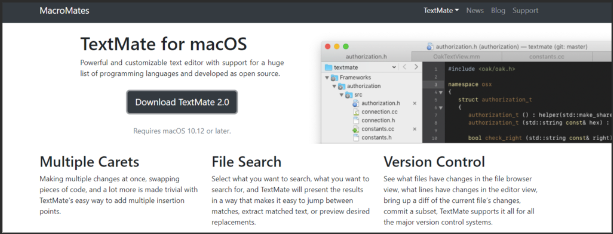
It contains ready-to-use macro packages and snippets of source code or text (snippets) for a
variety of computer languages. If you’re searching for a free text editor for your Mac, TextMate
is an excellent choice.
Installation Link: Download
Specifications
Your MAC needs to have the following specifications to run text mate smoothly:
Software:
● MacOS X Leopards and newer versions
Hardware:
● At least 512 MB RAM
● 300 MB of free storage space in the hard disk drive
● Intel Core 2 Duo or newer processor
Pros
● Management of the clipboard is simple.
● Search and replace tools
● Common Tasks Auto-Indent
● Code blocks that can be folded
● Marcos, which reduces the redundant effort
● Syntax is highlighted.
Cons
● No plugins support
Shortcuts
Ctrl+Optn+Cmd+V Clipboard history
Ctrl+Cmd+V Paste without indentation
Optn+Cmd+E Freehand editing mode
Optn+Cmd+O Overwrite mode
Optn+Cmd+I Show Invisibles
F1 Fold current block
Ctrl+Optn+Cmd+D Show project drawer
Conclusion
Code editors are one of the most crucial parts of the whole coding procedure. It decides how
your code will compile, proceed, and run. Therefore, choosing the right code editor is extremely important.
In this blog, we have gone through the 5 best code editors and found Virtual Studio Code to be the best one overall. However, each code editor is different in terms of plugins, shortcuts, and performance. Therefore, you should choose your code editor wisely.


