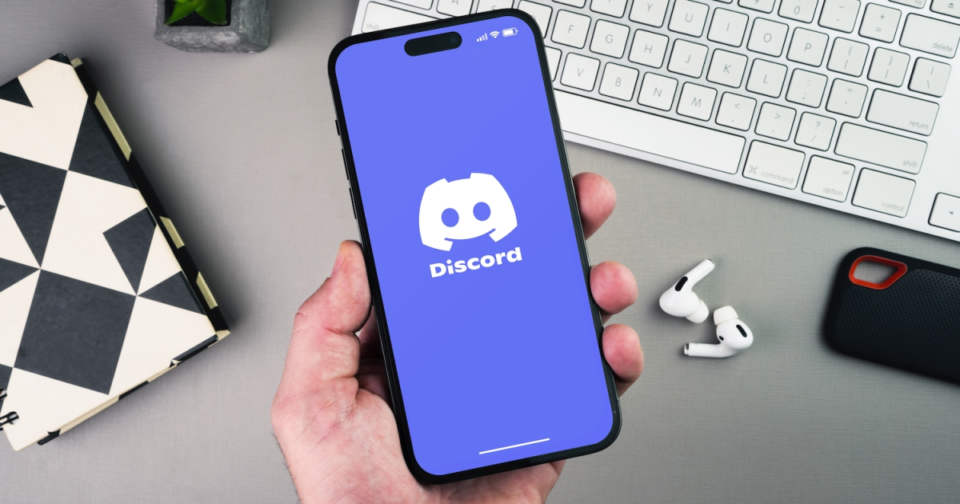Do you want to keep your followers updated as soon as you publish a new video on YouTube? Automating as much of the process as possible is a more effective way to get things done. The good news is that we have access to bots on Discord that can make this happen. After completing the initial setup, the bot will inform everyone on the Discord server about your most recent video as soon as you have posted it to the Channel you have designated. The following is a list of some of the most effective bots and methods for obtaining YouTube video notifications on Discord.
Let’s start by establishing a dedicated Discord bot to send notifications. Moreover, for any other information you can click on how to show your watching YouTube on discord.
1.The ping cord
Pingcord is a bot for the Discord platform that allows users to receive automated notifications from various sites, including Twitch, Instagram, Reddit, Twitter, Spotify, and others, in addition to YouTube. Additionally, setting it up is not too difficult.
- Navigate to the Pingcord website, select the “Login to Pingcord” icon, and then enter your Discord username and password to sign in.
- Logging into Pingcord 2. When you have successfully logged in, it will display a list of all of the servers you can operate using your Discord account. Choose the server where you would like to install the Pingcord bot.
- You are choosing the server (optional) 3. On the Pingcord dashboard, on the left sidebar, you will see a list of all the services that Pingcord can connect with and use to deliver notifications. Choose YouTube from the options on the list.
- Pingcord 4 users select YouTube as their destination. Connect to this page by clicking the “+New Integration” button to link YouTube to Discord. Also, remember that you may only integrate a single service with the free version of the software.
- Pingcord 5 will be receiving a brand-new integration. Now pick the Discord channel for which you would like to get notifications.
- Pingcord 6 brings YouTube connectivity to the Discord platform. You can select the Message in the Integration Options section that follows. Pingcord will provide you with a preset message that, when sent, pings everyone and tags that Message with the @everyone tag. You can edit the Message so that it is more to your liking, and you can also change who gets the ping.
Ping cord to configure notification message 7 for YouTube.
You can also define a list of conditions, such as restricting pings to certain days or times of the day or activating them only if the video is about a particular subject. You should skip this part if you want to remain pinged with every video.
In the YouTube Channels area located below, you can add the URLs of up to three different channels. You will need a premium subscription to receive notifications from more channels.
We are entering the YouTube channel to receive notifications regarding Pingcord 9. To finish, select the Save option. The bot will now alert you with the appropriate Message on the Channel you have added whenever the added channels upload videos to YouTube.
2. Carl Boettcher
In contrast to Pingcord, Carl is a multi-purpose bot that provides administration of alerts in addition to other features such as control over moderation, a permission system, a welcome message, reaction roles, and more. The primary benefit is that you are not limited to just three notification channels; you can add an unlimited number of channels. However, the configuration procedure is not as user-friendly because you cannot configure it from the dashboard. Instead, it would be best to rely on commands to get things done.
- To begin, launch the Carl website, then navigate to the login with the Discord option, and after that, provide permission.
- Carl Bot 2 is currently logging in through Discord. At this point, choose the server on which you want to receive notifications from YouTube.
- Carl Bot 3 allows users to select the server. It will bring up the dashboard for the Carl bot, but the rest of the process needs to be completed on the Discord server itself. Launch Discord and navigate to the server on which you installed the bot.
- 4. Next, navigate to the Channel for which you would like to receive notifications on YouTube. On that Channel, you are to type in the command![Message] yt [Link to YouTube Channel] [Message]. Because the Carl bot already comes pre-configured with a default message, you do not need to set it again if you do not wish to.
- Carl Bot version 5 now has a YouTube channel. But if you want to make a bespoke message, you have various variables at your disposal, such as “link,” “title,” “author,” “URL,” and so on. You can use these variables to your advantage.
- The following is an example of a message: “@everyone, “author,” has just uploaded a new video, “title.” This is the link: link. Here it is.
Once you have sent the Message, you will receive notifications from the YouTube channel you specified whenever that Channel publishes a new video. To add as many YouTube channels as you like or need, repeat the command as many times as necessary. Here is a list of commands you can use to operate the bot. You can relocate the alerts to another channel that you can specify here using the command yt move [YouTube Channel Link] [Channel].
3. Mee 6
Unfortunately, MEE6 has turned this service into a paid option lately, and the cost has increased to $11.95 monthly. However, MEE6 comes with a large number of additional capabilities, which are what make the upgrading worthwhile. If you want to purchase the premium version of Discord or are currently a premium member, here is how you may configure it to receive notifications from YouTube on the platform.
- Launch the MEE6 Dashboard and sign in using your Discord username and password. Now you need to choose the server where you want YouTube message notifications delivered to your inbox.
There is an in-depth article you can also read aloud how to show your watching youtube on discord.
- While in the dashboard, scroll down until you see the YouTube option, then pick it.
- The opening of Mee 6 on YouTube 3. Find the streamer’s username on Twitch by searching for it, choose the Channel where you want to receive notifications, and then add a personalized message describing the notification.
- Here, input the name of the YouTube channel, type in the Message, and then choose the Discord channel to which you would like to send the Message. To finish, select the Save option.
- The bot will immediately send notifications whenever the YouTube channel publishes a new video.
Final Thoughts:
Pingcord, Carl bot, and MEE6 are all excellent options for sending notifications from YouTube to Discord. Pingcord is simple to install. However, the free versions only allow you to add up to three channels. On the other hand, Carl bot doesn’t cost anything, but you have to use commands to set it up. This component of MEE6 requires payment to access.