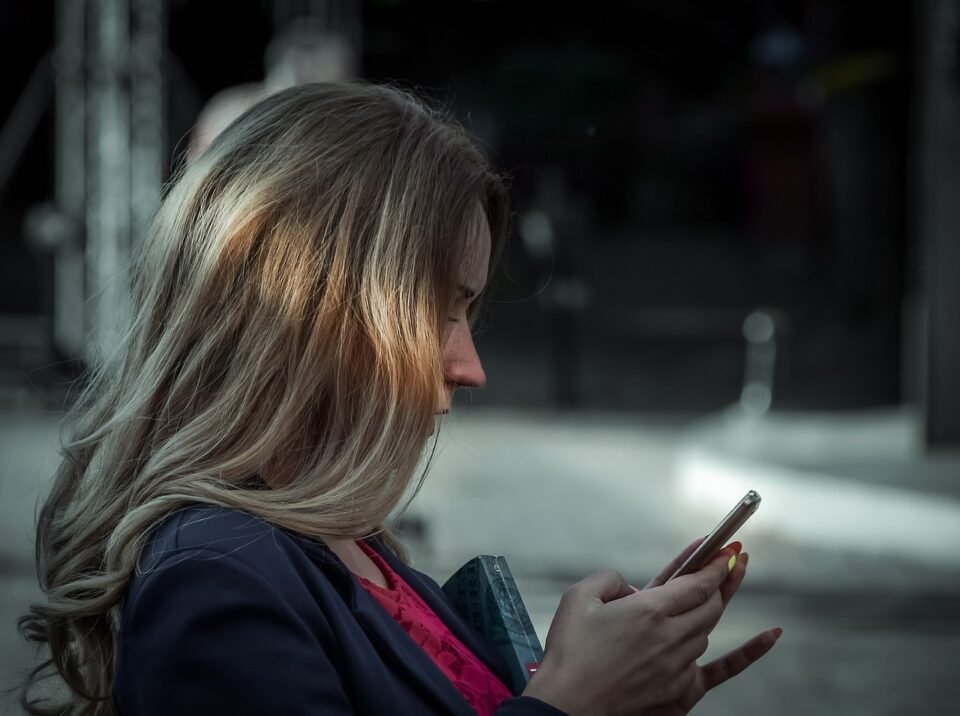It is common for Vizio SmartCast TVs to go blank due to issues with the firmware, a slow wifi connection, or incorrect network settings. It may also be possible for some TV models to suffer from a hardware malfunction.
There is a common problem with Vizio Smartcast not working, and the solution is here. The Vizio Smartcast usually works fine, but sometimes you’ll see a message telling you to “Smartcast TV Not Available” or “Smartcast TV Starting Up Please Wait.”
The most common solution for the problem is to click “Update Now.”
The Vizio Smartcast App is experiencing a problem.
A common issue with the Vizio Smartcast App is that it will not work due to either a software glitch or inefficient network settings. It can also happen that your ISP will block some services to protect against traffic sources that cause a problem with this Vizio remote App.
If your Vizio Smartcast App is having an issue, try these solutions:
To fix the Vizio Smartcast app, perform a soft power cycle
A simple software bug may be causing Vizio’s SmartCast to experience technical difficulties. Reboot the device to resolve the issue. Rebooting the module means clearing all temporary settings with a power cycle. Turning it back on will re-initialize the quick settings.
- Select the system from your TV remote’s Menu.
- Select the option Reset & Admin.
- Next, select Soft Power Cycle.
- Complete the soft reset process.
- Meanwhile, turn off your router.
- Upon powering both devices on, verify that the TV is working correctly.
If you did not help from the soft power cycle, then.
- To turn off your TV, press the power button.
- Disconnect your TV from power.
- Please remove it from the socket.
- Hold down the power button for 20-30 seconds while unplugging the TV from the power source.
- Then reconnect the power source to the TV.
- Hold down the power button for a further 20-30 seconds.
- Turn your TV on, but do not touch any buttons (except for power).
- Once the SmartCast Home appears, verify that the issue has been resolved.
Reboot the modem/router
Power cycle your router if it seems sluggish. Hold the power button for 60 seconds, then turn the device off. Restart the device with the same button. Additionally, you can unplug and reconnect the router.
The Smartcast needs to reconnect to the wifi network again. You may have to wait a minute or two; when you see the lights on your router turn green, you can connect again.
Reset Vizio SmartCast TV to factory settings
Nothing works? You’ll need to reset your Vizio SmartCast TV to factory settings.
If your TV is stuck in a startup loophole or has a black screen, you can perform a factory reset via Menu or buttons.
- Use the remote to select the Menu.
- Reset the TV to factory settings by clicking system> Reset & Admin > Reset TV to Factory Settings.
- Tapping Yes will confirm the factory reset.
In a moment, the TV will automatically restart after being reset. The process will take about 1–2 minutes. It will connect to wifi, and you will need to change your settings.
Refresh the DHCP settings of your network
If your network’s DHCP settings are incorrect/non-optimal, SmartCast may not work. The DHCP server provides IP addresses for your devices. With DHCP, every device has a different IP address. This module can become unresponsive, and it may fail to assign an IP address for the SmartCast system in some cases.
Follow these instructions to change your network’s DHCP settings.
- Please turn off the television.
- Click on the browser.
- Type the URL of your router into the address bar, then enter your user’s name and password.
- Enter your router’s username and password.
- Access your router’s settings.
- You can find your router’s DHCP settings by accessing the router’s interface. Locate your router’s DHCP settings. These can usually be found under the advanced settings and the network and local network settings.
- Turn on DHCP. When it is already enabled, you will need to disable it before enabling it.
- Configuring DHCP Server
- Exit the setup and save your settings.
- Switch on your TV to verify that it is working correctly.
- Check your router settings and use Google DNS if you still have problems.
Final Words
The blog describes How to fix the Vizio SmartCast app not working. You should contact the Vizio customer service center if you have any concerns regarding your TV.
This is a quicker and easier alternative to calling your local retailer. It is always best to check your TV’s warranty for specific replacement or repair procedures.